It is very easy to see your company wide outstanding balance. You simply navigate to Invoices and press the Create invoice button.

Here you will see a list of all matters with an outstanding balance (something your clients have not yet been billed for) as well as the total number for the firm.
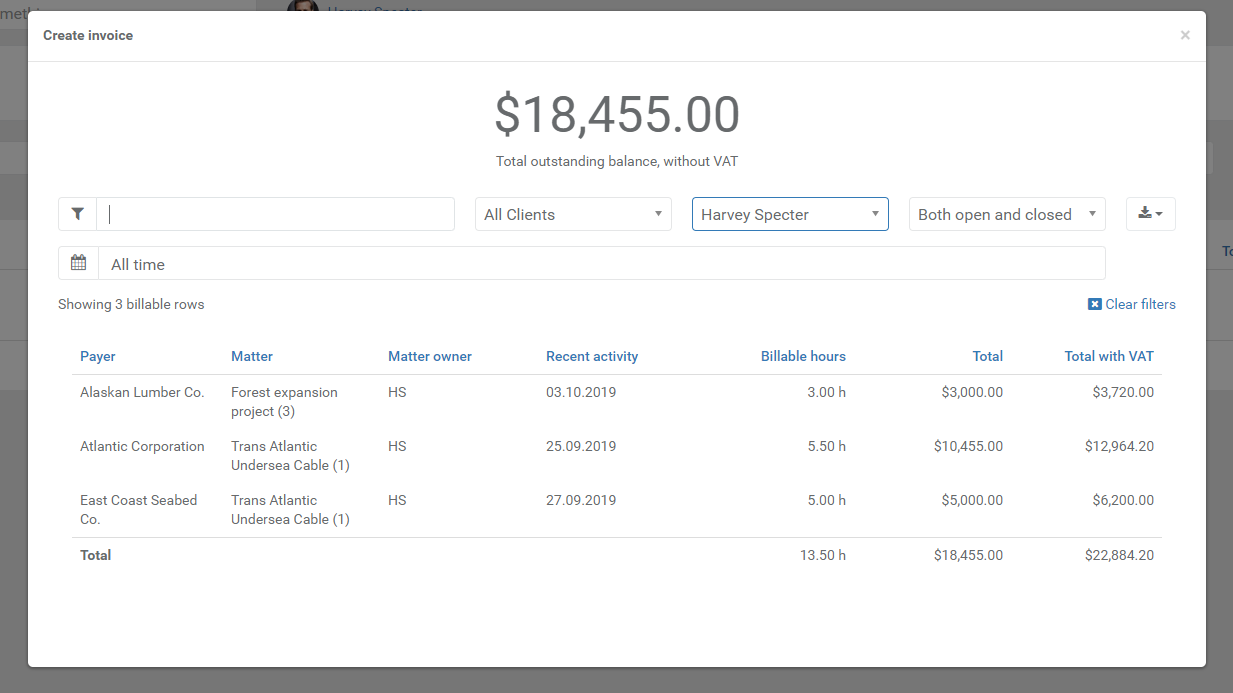
You can use the quick-filter to narrow the list or use the filters to apply your criteria. You can also get the list in excel format by pressing the download button on the far right of the filters - if you wish to work with the data some more.
Now if you wish to create an invoice, just press any of the matters visible and you will see this window.
Here you can do a few very handy things:
- Check the items you wish to invoice at this point. What you do not check will remain unbilled and show up the next time you with to invoice this payer.
- Edit entries by clicking them. If you want to edit an entry description, quantity or user, just click it and you will get an edit window to make your changes.
- Add new items such as time, travel, products or travel by pressing Add time button down-arrow on the top left.
- Edit prices, rates and discounts by pressing Prices button on the top left.
- Move one or more entries to another matter. Handy of you suddenly realized at this point that some entries are supposed to be somewhere else.
- Comment is optional for any additional info to the invoice such as "Invoice to be delivered to David Berg in department 6A"
When you are ready - just press Create invoice button.
How about clients in different currencies?
All matters are converted to your base currency to render the view of total outstanding balance. We do this to make an understandable totals for you. When you proceed with invoicing in any of the matters on clients set to foreign currencies you will see that currency in the following steps - it is just the overall overview that uses base currency.

